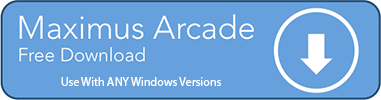Maximus Arcade Frequently Asked Questions
Got Questions? We've Got Answers!
Q: What's the status of Maximus Arcade?
A: As you can see from the site updates, Maximus Arcade is entering its next phase of development and work. We've added live chat help, will be responding to and generating license requests within 24 hours and you can expect continued development and improvements on the project.
Q: How many people developed and maintain Maximus Arcade?
A: Just one person, mameseer. Although the forums are full of wonderful people who are great at answering questions.
Q: My trial version expired, how do I get a registration code?
A: You do not need a PayPal account to purchase with a credit card through PayPal. Once I receive an email from PayPal I will personalize your registration code and send it to you. Sorry, I will only accept PayPal as a method of payment.
Q: Does the 30-day trial have any restrictions other than the deactivation after 30-days?
A: No restrictions. It is the full version for 30 days of trial.
Q: My 30-day trial is over but I would like to continue using the software for another 30-days. Could you tell me how?
A: Sorry, but if I told you how to do that I wouldn't get compensated for my work and I would have to stop further development on the software. But, you could install the trial version on another computer.
Q: When do I get my registration code?
A: I try to get registration codes out as soon as I receive an email from PayPal, but there are instances when I'm away from my computer or PayPal may be performing maintenance updates. Generally, you will receive your registration code within 48 hours. If you are paying through eCheck or another transaction that isn't instant, your registration code will be sent as soon as the transaction has 'cleared'. All registration codes are sent to the primary PayPal email address. Please be sure to check that email account for your registration code. Also be sure to check your incoming 'junk mail' or 'spam' location as some email filters are rather strict.
Q: Onto how many computers may I install the software?
A: Maximus Arcade may be installed on (2) computers that you own at your residence. If you are in need of multiple licenses please contact us about discounted rates on bulk licenses.
Q: Why doesn't my registration code work?
A: Try copying and pasting the registration code from the registration email into the fields of the registration box of MA. Also make sure that there aren't any spaces on the end of the entries and remember that the registration code is case sensitive. Please make sure to use the correct version of Maximus Arcade. 2.09 vs 2.10 have different codes!
Q: I lost my registration code, can you resend it to me?
A: Unfortunately, we are not able to respond to requests to retrieve lost serials. Your options are to find the original payment confirmation and forward to support@maximusarcade.com OR purchase another license. (And this time keep it safe, use Evernote or similar to store the information)
Q: Can I put a link to your site on my site?
A: Absolutely! You can find a banner image on the freebies page.
Q: Why does MA move my desktop icons around?
A: It is most likely due to an emulator that didn't restore the monitor resolution properly when it was exited.
Q: Will Maximus run at 640 x 480 resolution?
I am using an arcade monitor in my cabinet and that is the only resolution that it will support. A: Yes, Maximus is optimized for 640x480 resolution. That is the default setting.
Q: MA runs really slow, yet I have a computer that exceeds your specifications. Why is that?
A: Chances are you have MA set to an extremely high resolution. A significant amount of CPU cycles is needed to push large graphics around on the screen. I would recommend setting your resolution to 640x480 for optimal performance.
Q: I'm running Windows 98. Will MA work for me?
A: The routines for exiting and launching the emulators are not completely compatible with all emulators and Windows 98. Although MAME does appear to work.
Q: Why do I keep getting the error "no skins found", when the skins folder does exist next to Maximus Arcade executable file?
A: This error sometimes occurs when you have a Maximus Arcade shortcut assigned with a 'shortcut key'. The problem is usually fixed by deleting the shortcut then restarting the computer.
Q: Emulator XYZ won't open my rom ABC, can you help?
A: Please search the forums as the answer may be here. And feel free to post your emulator questions in the Emulator forum.
Q: I registered with the forums but my account isn't active?
A: Bots readily hammer the forums and your account may have appeared to fit the pattern. Please send an email if your account needs assistance.
Q: Can you add emulator XYZ to MA? Or maybe allow me to add other games?
A: I can definitely try to accommodate the addition of new emulators. Allowing the user to add custom entries to the list is still viable but not on the top of our list. We're mostly concerned with making sure that the interaction between the emulators and MA is completely stable and as seamless as possible. Although we have incorporated a means of opening a user created batch files.
Q: When I quit an emulator a black screen shows and I can't select another rom. How do I get back to the rom selection screen?
A: Make sure that you are exiting your emulator by pressing the "quit emulator" key that was mapped in the MA preferences panel,not the emulator's quit key. In some cases you may have to hold the key down for up to 10 seconds (some emulators don't share computer resources). Please review this post in the forums if further assistance is required.
Q: Is it possible to disable the alert messages that show on startup? The message says I don't have emulator(s) XYZ setup and I don't wish to set it up.
A: Yes. To disable alert messages from showing, open the preferences (CTRL+P), select the "Options" tab, and make sure the switch "Disable All Error Messages" is checked.
Q: When I launch MAME outside of MA, my controller works fine, but when I launch MAME through MA some of my controller buttons don't work?
A: It sounds as though MAME can't find the controller configuration file. Your controller may require a special MAME controller configuration file. If this is the case, you can have MA direct MAME to the correct controller file with the following command line switch:-ctrlr_directory ctrlr -ctrlr The config file would be in the "ctrlr" directory next to the MAME executable. It would be named something like "Slikstick.cfg" or whatever type of controller you are using. You can add the command string above to the end of the existing command line information for MAME in the MA preferences window. More information on command line switches .
Q: I'm having difficulties setting up MAME within MA, could you lend some assistance?
A: Check out this helpful setup guide here.
Otherwise, here are the following steps I use when configuring Maximus Arcade (MA) with MAME. I'll be as thorough as possible but you may end up skipping some steps.
- Launch MA and open the preferences (CTRL+P or right-mouse click and select "Preferences...")
- Select the "Configuration" tab and then select MAME from the pulldown menu
- Locate your MAME emulator by clicking on the button next to the "Executable" field
- I would suggest using MAME 0.90 / MAME32 0.90 or higher version
- Version 0.90 and higher allow the MAME executable to generate an XML gamelist which MA needs to generate file descriptions
- Make sure that you have used RomCenter or ClrMAMEPro to audit all of your MAME roms before hand
- RomCenter/ClrMAMEPro should use the same MAME database version as the MAME executable version (in this case v0.90) when auditing roms
- After selecting the MAME emulator the remaining fields may fill with information (Media, Image, Movie, Marquee)
- If fields aren't automatically filled, locate any remaining folder locations
- Verify that all paths are correct
- Select the secondary tab under "Configuration" labeled "Launch"
- Verify that the command information is: %file -skip_gameinfo -nowindow
- If you have a special MAME configuration file for your controllers you may need to add the following tag to your command line parameter: -ctrlr SlikStik.cfg
- "SlikStik.cfg" would represent the file residing in the MAME ctrlr directory that you would like to use
- Select the secondary tab under "Configuration" labeled "Scan"
- Make sure under "Media Extensions" the field has the following text within it: .zip
- Make sure your linked media folder contains some ".zip" files
- Make sure the "Scan within subfolders" is checked. Make sure the "Force rescan of media folder" is checked.
- Select the secondary tab under "Options" labeled "MAME"
- Make sure all of the switches are selected based on your preference
- You may need to deselect the "Disable unplayable roms" switch and rescan if you receive an alert that no roms are present
- You may need to deselect the "Disable clones" switch and rescan if you receive an alert that no roms are present
- Select the "Display Order" tab
- Make sure that only MAME is in the right hand field by deleting all entries and then adding MAME
- Select the "Close" button at the bottom of the preferences window
- MA should now:
- Scan all MAME roms
- Have the MAME executable generate an XML gamelist
- Import the XML gamelist
- Use the XML gamelist to assign names to the MAME roms